
INSTALL TOMCAT ON CENTOS 7 http://www.serverhedge.com/blogs/post/Install-Apache-Tomcat-8-on-CentOS-7
 serverhedge
Member
serverhedge
Member
This blog post covers the basic installation & configuration
of TOMCAT 8 on CentOS 7
Install Java - OpenJDK 7 on your CentOS server.
yum install java-1.7.0-openjdk-devel
Default JAVA_HOME directory will be /usr/lib/jvm/jre
Now you should create a TOMCAT group & User as well.
groupadd tomcat
Now create a TOMCAT user with limited access privileges.
useradd -M -s /bin/nologin -g tomcat -d /opt/tomcat tomcat
Here the the TOMCAT user's home directory will be /opt/tomcat tomcat. Now you should download the latest bin distribution of TOMCAT to the TOMCAT user's home directory /opt/tomcat, from the official repository.
wget http://tomcat.apache.org/download-80.cgi#8.0.23
Next extract the tarball to the /opt/tomcat .
tar xvf apache-tomcat-8*tar.gz -C /opt/tomcat --strip-components=1
Now add read & write permissions to the TOMCAT user to the conf directory.
chgrp -R tomcat conf
chmod g+rwx conf
chmod g+r conf/*
Now make the TOMCAT user the owner of the webapps, work, temp, and logs directories.
chown -R tomcat webapps/ work/ temp/ logs/
Inorder to run TOMCAT as service,
vi /etc/systemd/system/tomcat.service
Now you should add the following lines to the file tomcat.service
# Systemd unit file for tomcat
[Unit]Description=Apache Tomcat Web Application ContainerAfter=syslog.target network.target
[Service]Type=forking
Environment=JAVA_HOME=/usr/lib/jvm/jre
Environment=CATALINA_PID=/opt/tomcat/temp/tomcat.pid
Environment=CATALINA_HOME=/opt/tomcat
Environment=CATALINA_BASE=/opt/tomcat
Environment='CATALINA_OPTS=-Xms512M -Xmx1024M -server -XX:+UseParallelGC'
Environment='JAVA_OPTS=-Djava.awt.headless=true -Djava.security.egd=file:/dev/./urandom'
ExecStart=/opt/tomcat/bin/startup.shExecStop=/bin/kill -15 $MAINPID
User=tomcatGroup=tomcat
[Install]WantedBy=multi-user.target
Now start the tomcat service.
systemctl start tomcat
To enable TOMCAT service at boot time.
systemctl enable tomcat
Now you can the TOMCAT default page through the port 8080.
Open in your web browser.
http://IP_address:8080
To configure TMOCAT web management interface.
You should edit tomcat-users.xml file.
vi /opt/tomcat/conf/tomcat-users.xml
Define admin role in this file as below.
Now restart the TOMCAT Service. No w the user 'admin can access manager-gui and admin-gui as well.
system restart tomcat
Now you can configure the TOMCAT webapps manager by accessing
the URL: http://server_IP_address:8080/manager/html
The web application manager is used to manage, Start, Stop, Reload,Deploy, and undeploy your application. From the Virtual Host Manager page in webapp manager, you can add virtual hosts to serve your web applications.
Skype Us : serverhedge
Helpdesk : http://serverhedge.com/helpdesk
of TOMCAT 8 on CentOS 7
Install Java - OpenJDK 7 on your CentOS server.
yum install java-1.7.0-openjdk-devel
Default JAVA_HOME directory will be /usr/lib/jvm/jre
Now you should create a TOMCAT group & User as well.
groupadd tomcat
Now create a TOMCAT user with limited access privileges.
useradd -M -s /bin/nologin -g tomcat -d /opt/tomcat tomcat
Here the the TOMCAT user's home directory will be /opt/tomcat tomcat. Now you should download the latest bin distribution of TOMCAT to the TOMCAT user's home directory /opt/tomcat, from the official repository.
wget http://tomcat.apache.org/download-80.cgi#8.0.23
Next extract the tarball to the /opt/tomcat .
tar xvf apache-tomcat-8*tar.gz -C /opt/tomcat --strip-components=1
Now add read & write permissions to the TOMCAT user to the conf directory.
chgrp -R tomcat conf
chmod g+rwx conf
chmod g+r conf/*
Now make the TOMCAT user the owner of the webapps, work, temp, and logs directories.
chown -R tomcat webapps/ work/ temp/ logs/
Inorder to run TOMCAT as service,
vi /etc/systemd/system/tomcat.service
Now you should add the following lines to the file tomcat.service
# Systemd unit file for tomcat
[Unit]Description=Apache Tomcat Web Application ContainerAfter=syslog.target network.target
[Service]Type=forking
Environment=JAVA_HOME=/usr/lib/jvm/jre
Environment=CATALINA_PID=/opt/tomcat/temp/tomcat.pid
Environment=CATALINA_HOME=/opt/tomcat
Environment=CATALINA_BASE=/opt/tomcat
Environment='CATALINA_OPTS=-Xms512M -Xmx1024M -server -XX:+UseParallelGC'
Environment='JAVA_OPTS=-Djava.awt.headless=true -Djava.security.egd=file:/dev/./urandom'
ExecStart=/opt/tomcat/bin/startup.shExecStop=/bin/kill -15 $MAINPID
User=tomcatGroup=tomcat
[Install]WantedBy=multi-user.target
Now start the tomcat service.
systemctl start tomcat
To enable TOMCAT service at boot time.
systemctl enable tomcat
Now you can the TOMCAT default page through the port 8080.
Open in your web browser.
http://IP_address:8080
To configure TMOCAT web management interface.
You should edit tomcat-users.xml file.
vi /opt/tomcat/conf/tomcat-users.xml
Define admin role in this file as below.
Now restart the TOMCAT Service. No w the user 'admin can access manager-gui and admin-gui as well.
system restart tomcat
Now you can configure the TOMCAT webapps manager by accessing
the URL: http://server_IP_address:8080/manager/html
The web application manager is used to manage, Start, Stop, Reload,Deploy, and undeploy your application. From the Virtual Host Manager page in webapp manager, you can add virtual hosts to serve your web applications.
Skype Us : serverhedge
Helpdesk : http://serverhedge.com/helpdesk

Howdy, Stranger!
It looks like you're new here. If you want to get involved, click one of these buttons!
Quick Links
Categories
- 7.2K All Categories
- 98 Announcements
- 1.5K General Talks
- 1K Shared Hosting Offers
- 251 Reseller Hosting Offers
- 2.6K VPS Hosting Offers
- 240 Cloud Hosting Offers
- 1.1K Dedicated Server Offers
- 13 Hybrid Server Offers
- 3 Colocation Offers
- 40 Domain Name Offers
- 4 Hosted Email Offers
- 79 Search Engine Optimization
- 275 Other Hosting Offers
- 45 Tutorials
- 54 Black Friday and Cyber Monday and Celebration Offers
In this Discussion
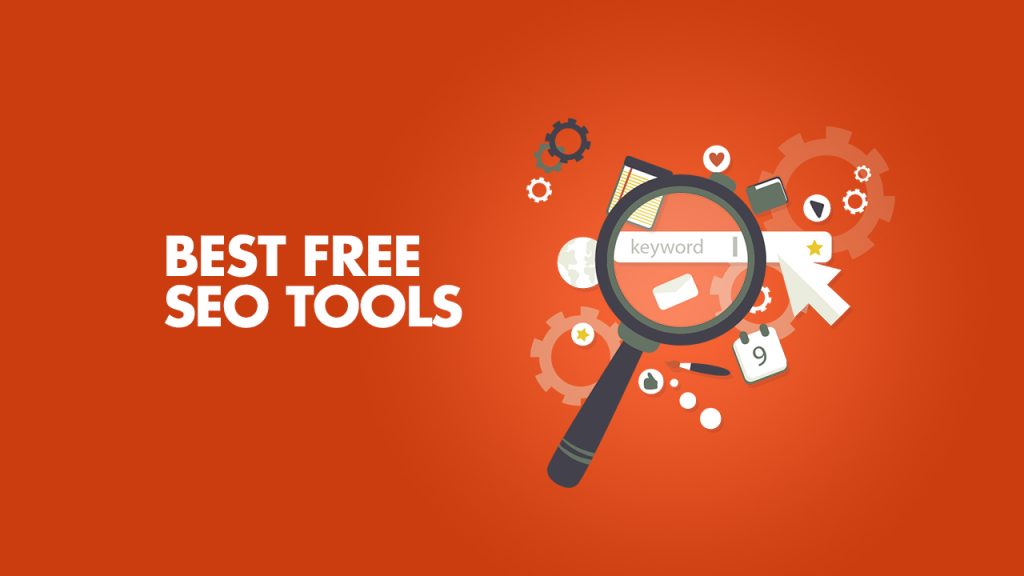
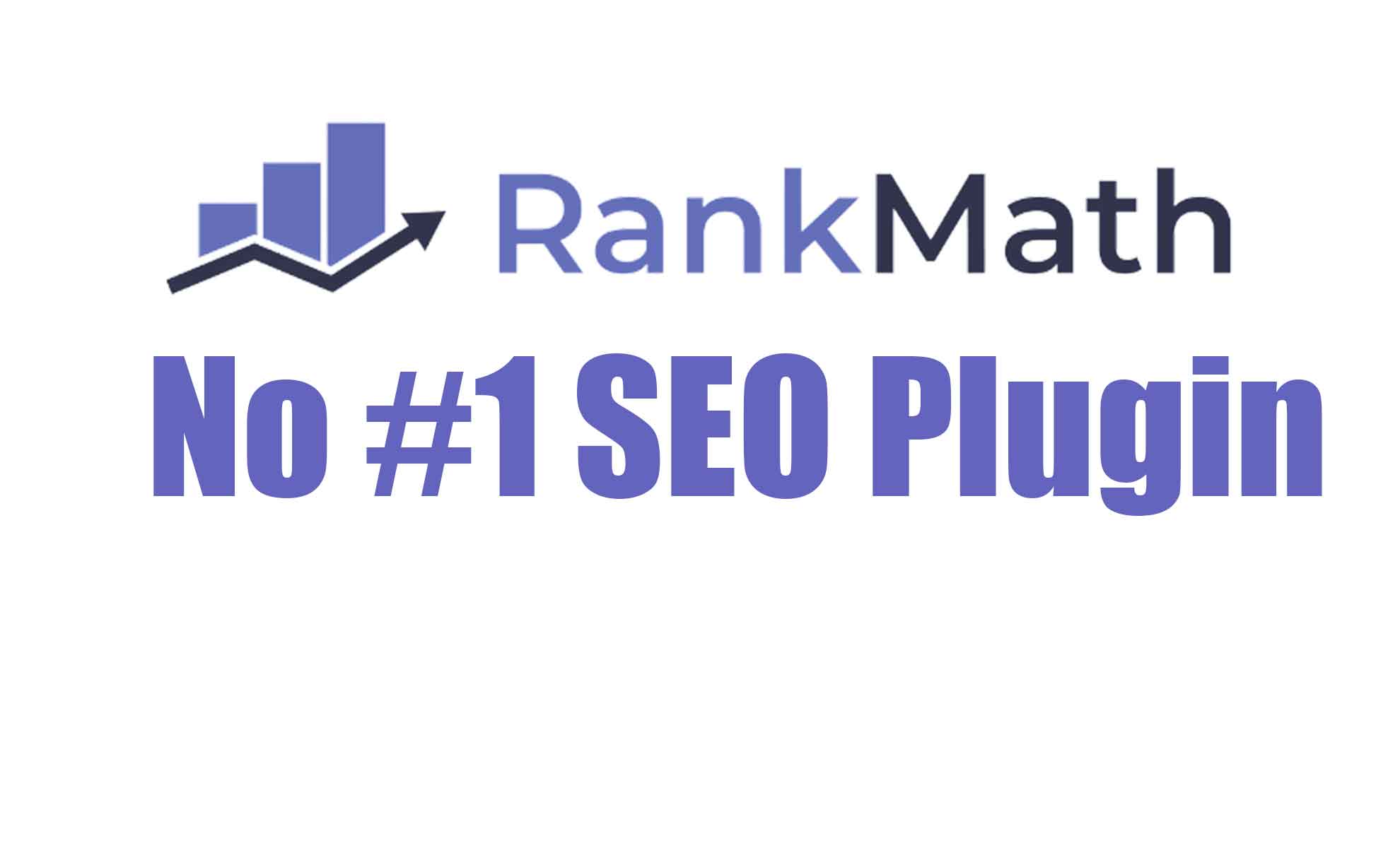
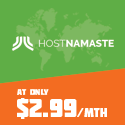
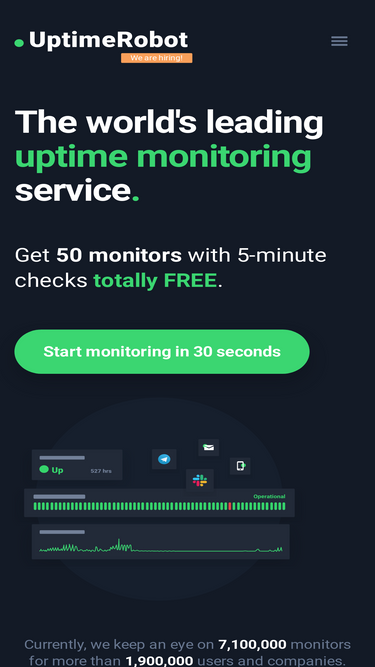



Comments
URL:- https://www.digitalocean.com/community/tutorials/how-to-install-apache-tomcat-8-on-centos-7